Words of Wisdom:
"It's hard to be religious when certain people are never incinerated by bolts of lightning." -Calvin (& Hobbs)"
- Dwayne
Using Mail Merge in
Microsoft Word 2003
Created: 12 April 2005
Mail Merge
Note: You should be competent in Microsoft Word before you attempt this Tutorial.
Open Microsoft Word 2003
Beginning the Merge
You may start Mail Merge with a blank document or one that you have already created.
We will use a blank document in this tutorial.
To begin the Mail Merge sequence click Tools in the Menu Bar, select Letters and Mailings, and then Mail Merge Wizard (see arrows below).
You will now see a Microsoft Mail Merge Task Pane appear on the right side of your screen – similar to the image at the right.
We will begin this tutorial by creating a mail merge letter. When we have completed the letter we’ll discuss Envelopes, Labels, and E-mail messages.
Notice that the small circle to the left of Letters has a dot in it. This is the default selection. We’ll use letters to begin.
You’ll notice, at the bottom of the Task Pane that it looks like the image on the right. Now that we’ve selected Letters, we can proceed to the next step in the Wizard. Click Next: Starting document.
We are leaving Step 1 of the Mail Merge Wizard and moving to Step 2.
The top of the Step 2 Task Pane looks like the image on the right. We indicated earlier that we are going to use a blank document for this tutorial. So, we’ll remain with the default selection – Use the current document.
At the bottom of the Step 2 of 6 Task Pane, click Next: Select recipients.
Notice, in the image on the right that, as you proceed through the Mail Merge Task Panes, you can go back and forth at any time you desire. This is logical and handy.
Selecting your merge file (Access, Excel, Word, Outlook)
You are now in Task Pane 3. In this task pane you will select the source list for your mail merge. We’ll be using an Access database for this tutorial. You can use an Excel spreadsheet, Outlook Mail...
Microsoft Word 2003
Created: 12 April 2005
Mail Merge
Note: You should be competent in Microsoft Word before you attempt this Tutorial.
Open Microsoft Word 2003
Beginning the Merge
You may start Mail Merge with a blank document or one that you have already created.
We will use a blank document in this tutorial.
To begin the Mail Merge sequence click Tools in the Menu Bar, select Letters and Mailings, and then Mail Merge Wizard (see arrows below).
You will now see a Microsoft Mail Merge Task Pane appear on the right side of your screen – similar to the image at the right.
We will begin this tutorial by creating a mail merge letter. When we have completed the letter we’ll discuss Envelopes, Labels, and E-mail messages.
Notice that the small circle to the left of Letters has a dot in it. This is the default selection. We’ll use letters to begin.
You’ll notice, at the bottom of the Task Pane that it looks like the image on the right. Now that we’ve selected Letters, we can proceed to the next step in the Wizard. Click Next: Starting document.
We are leaving Step 1 of the Mail Merge Wizard and moving to Step 2.
The top of the Step 2 Task Pane looks like the image on the right. We indicated earlier that we are going to use a blank document for this tutorial. So, we’ll remain with the default selection – Use the current document.
At the bottom of the Step 2 of 6 Task Pane, click Next: Select recipients.
Notice, in the image on the right that, as you proceed through the Mail Merge Task Panes, you can go back and forth at any time you desire. This is logical and handy.
Selecting your merge file (Access, Excel, Word, Outlook)
You are now in Task Pane 3. In this task pane you will select the source list for your mail merge. We’ll be using an Access database for this tutorial. You can use an Excel spreadsheet, Outlook Mail...
Comments
Express your owns thoughts and ideas on this essay by writing a grade and/or critique.
Sign Up or Login to your account to leave your opinion on this Essay.
Similar Essays
Copyright © 2024. EssayDepot.com
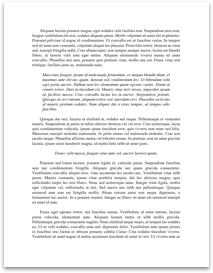
No comments