Words of Wisdom:
"The truth doesn't tarnish from being repeated."
- Boo
Introduction to Excel
Formatting and Graphs
Login to blackboard and download the spreadsheet and tutorial notes from the tutorials section of BN1160.
Do not run the files from within blackboard but save them to your drive as you need all the Excel functions to do the exercise.
Formatting in Excel (Point 1 on the Formatting sheet)
In Excel cells can be formatted to enhance the appearance and improve the clarity of the spreadsheet.
*
* Process
* Highlight the cells you wish to format (left click on mouse and drag mouse over cells)
* Go to Format Cells by right clicking on the mouse and choosing the ‘Format Cells…’ option)
Figure 1 – Format Cells Dialog Window | * The Format Cells Dialog Window will appear on your screen (see Figure 1) * You can now format the different characteristics of the cells – in this task you are concerned with turning the “Bank Proposal” into a business document, therefore you will need to: * Make the heading distinct from the data using Font, Border and Patterns * Ensure suitable alignment of headings (centred etc) and of currency data (right justified) using Alignment * Format the Interest % figure using Number/Percentage * Format the cells with monetary value figures using Number/Currency, e.g. to show £ symbol and negative figures in red |
*
Creating Charts in Excel (Point 2 on the Formatting sheet)
Charts are useful for presenting data in presentations or reports so the trend of data is visible to the audience/reader.
*
* Process
* Highlight the cells you wish to chart (months and cumulative balance) - left click on mouse and drag mouse over month cells, press Ctrl on keyboard and left click on mouse and drag mouse over cumulative balance cells
* Choose the ‘Insert’ tab
* Step 1 – choose a sensible graph type from the Charts section * Step 2 – choose ‘select data’ from the Data section and ensure that your x-axis...
Formatting and Graphs
Login to blackboard and download the spreadsheet and tutorial notes from the tutorials section of BN1160.
Do not run the files from within blackboard but save them to your drive as you need all the Excel functions to do the exercise.
Formatting in Excel (Point 1 on the Formatting sheet)
In Excel cells can be formatted to enhance the appearance and improve the clarity of the spreadsheet.
*
* Process
* Highlight the cells you wish to format (left click on mouse and drag mouse over cells)
* Go to Format Cells by right clicking on the mouse and choosing the ‘Format Cells…’ option)
Figure 1 – Format Cells Dialog Window | * The Format Cells Dialog Window will appear on your screen (see Figure 1) * You can now format the different characteristics of the cells – in this task you are concerned with turning the “Bank Proposal” into a business document, therefore you will need to: * Make the heading distinct from the data using Font, Border and Patterns * Ensure suitable alignment of headings (centred etc) and of currency data (right justified) using Alignment * Format the Interest % figure using Number/Percentage * Format the cells with monetary value figures using Number/Currency, e.g. to show £ symbol and negative figures in red |
*
Creating Charts in Excel (Point 2 on the Formatting sheet)
Charts are useful for presenting data in presentations or reports so the trend of data is visible to the audience/reader.
*
* Process
* Highlight the cells you wish to chart (months and cumulative balance) - left click on mouse and drag mouse over month cells, press Ctrl on keyboard and left click on mouse and drag mouse over cumulative balance cells
* Choose the ‘Insert’ tab
* Step 1 – choose a sensible graph type from the Charts section * Step 2 – choose ‘select data’ from the Data section and ensure that your x-axis...
Comments
Express your owns thoughts and ideas on this essay by writing a grade and/or critique.
Sign Up or Login to your account to leave your opinion on this Essay.
Copyright © 2024. EssayDepot.com
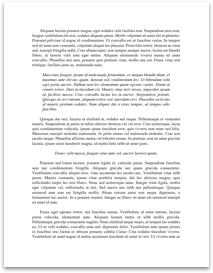
No comments