Words of Wisdom:
"The IRS employees tax manual has instructions for collecting taxes after a nuclear war."
- Jeffryma
Filter Transformation
The Filter transformation allows you to filter rows in a mapping. You pass all the rows from a source transformation through the Filter transformation, and then enter a filter condition for the transformation. All ports in a Filter transformation are input/output and only rows that meet the condition pass through the Filter transformation.
As an active transformation, the Filter transformation may change the number of rows passed through it. A filter condition returns TRUE or FALSE for each row that passes through the transformation, depending on whether a row meets the specified condition. Only rows that return TRUE pass through this transformation. Discarded rows do not appear in the session log or reject files. You cannot concatenate ports from more than one transformation into the Filter transformation. The input ports for the filter must come from a single transformation. The Filter transformation does not allow setting output default values.
Creating a Filter Transformation
Step 1) Go to Start menu\All Programms\Informatica Power Center\ Informatica Power Center Client\Repository Manager Connect to the repository, it will prompt “Connect to Repository” dialogue box.
Enter username and password and then click connect
Go to Folder menu and choose create then it will prompt for “Creation Folder” window And give a name to folder and click ok.
When you click on ok button it will display a message box with the folder has been created .then you will minimize the Repository Manager.
Step2) Go to Start menu\All Programms\Informatica Power Center\ Informatica Power Center Client\Designer Connect to the repository then it will prompt for username and password, enter the user name and password in the “Connect to Repository” dialogue box and then click connect.
Then the Designer window will be appear as follows with the folder “Filter Transformation” 2.1Select Tools Menu and then click Source Analyzer 2.2Select Sources...
The Filter transformation allows you to filter rows in a mapping. You pass all the rows from a source transformation through the Filter transformation, and then enter a filter condition for the transformation. All ports in a Filter transformation are input/output and only rows that meet the condition pass through the Filter transformation.
As an active transformation, the Filter transformation may change the number of rows passed through it. A filter condition returns TRUE or FALSE for each row that passes through the transformation, depending on whether a row meets the specified condition. Only rows that return TRUE pass through this transformation. Discarded rows do not appear in the session log or reject files. You cannot concatenate ports from more than one transformation into the Filter transformation. The input ports for the filter must come from a single transformation. The Filter transformation does not allow setting output default values.
Creating a Filter Transformation
Step 1) Go to Start menu\All Programms\Informatica Power Center\ Informatica Power Center Client\Repository Manager Connect to the repository, it will prompt “Connect to Repository” dialogue box.
Enter username and password and then click connect
Go to Folder menu and choose create then it will prompt for “Creation Folder” window And give a name to folder and click ok.
When you click on ok button it will display a message box with the folder has been created .then you will minimize the Repository Manager.
Step2) Go to Start menu\All Programms\Informatica Power Center\ Informatica Power Center Client\Designer Connect to the repository then it will prompt for username and password, enter the user name and password in the “Connect to Repository” dialogue box and then click connect.
Then the Designer window will be appear as follows with the folder “Filter Transformation” 2.1Select Tools Menu and then click Source Analyzer 2.2Select Sources...
Comments
Express your owns thoughts and ideas on this essay by writing a grade and/or critique.
Sign Up or Login to your account to leave your opinion on this Essay.
Copyright © 2024. EssayDepot.com
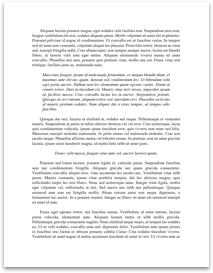
No comments